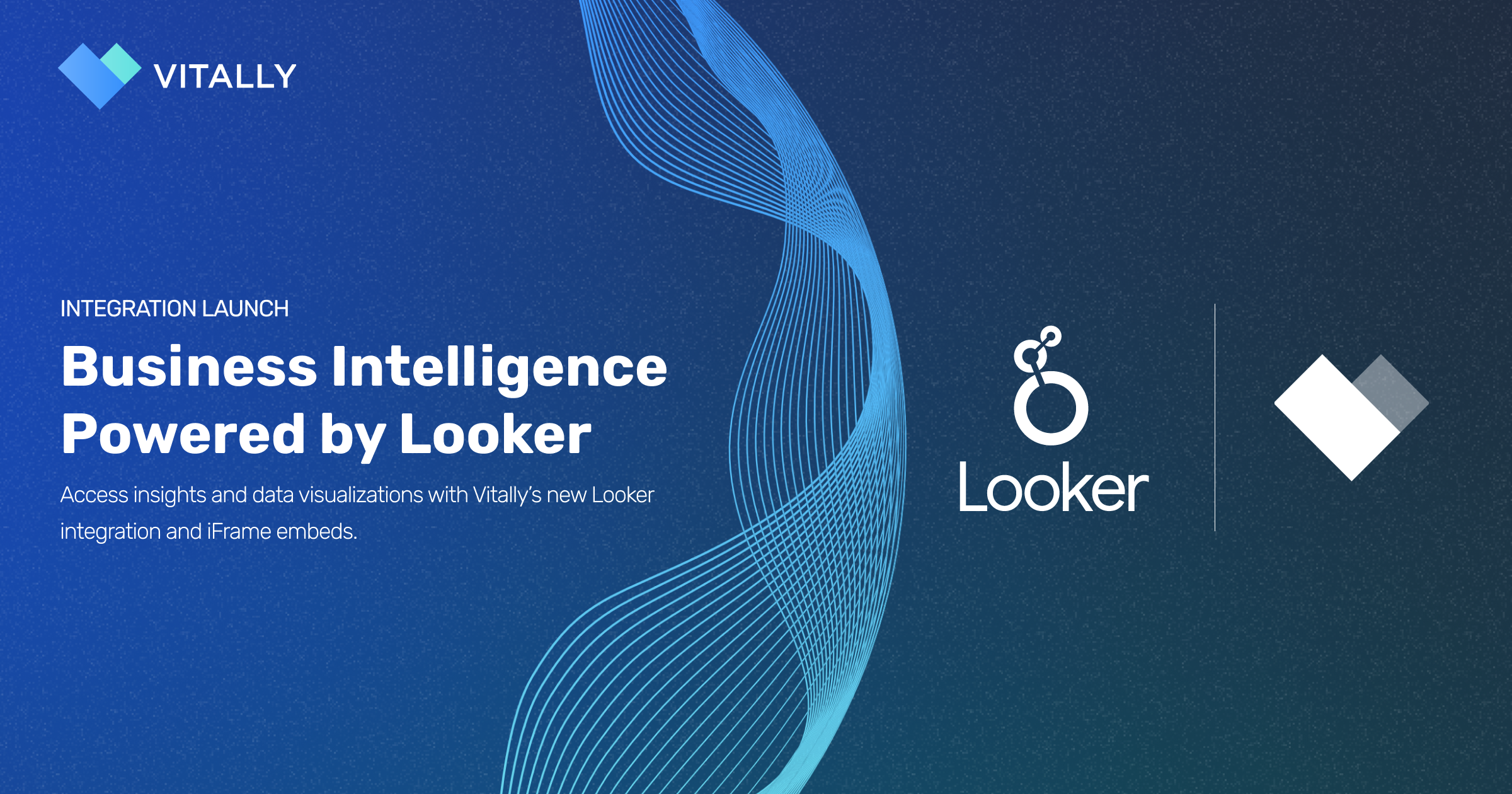
Customers can now integrate their Looker account with Vitally Dashboards and Cards to bring their business analytics, data visualizations, and more directly into the platform. Additionally, Vitally now supports using iFrames to embed data and content from other business intelligence tools and supported sources.
—————
From product analytics to customer insights, Business Intelligence tools provide teams with powerful reporting and visualization of data happening across their organization. Teams use these tools to understand what’s happening across their business, detect new trends, and drive results.
Today, we’re excited to share Looker as the latest addition to our library of 20+ integrations, introducing Business Intelligence tools to our list of categories.
In addition to integrating directly with Looker for a seamless display of your organization’s reports and dashboards, Customer Success teams can leverage the new iFrame embedding capabilities to bring additional data and sources into Vitally. These can include dashboards from CRM platforms such as Salesforce and HubSpot and productivity tools like Google Sheets.
These are just a few of the examples of what you could embed into your Dashboards and Cards. Essentially anything else that supports iFrames could also be embedded and accessed directly within the Vitally platform.
Read more below to learn more about these new features in Vitally.
Integrating with Looker
By integrating Looker data directly into Vitally, Customer Success teams can quickly and easily access more business data without worrying about understanding additional platforms.
To integrate your Looker account with Vitally, users need the Embed Secret (learn more here) from their Looker account. Once added, simply click Submit Embed Secret, which will verify and connect your Looker instance with Vitally.
Using the Embed Secret, Vitally and Looker create a secure handshake that allows users to view and access Looker data within Vitally without having to be logged into the Business Intelligence platform. This requires the use of Looker’s embed URLs. You can learn more about these requirements here.
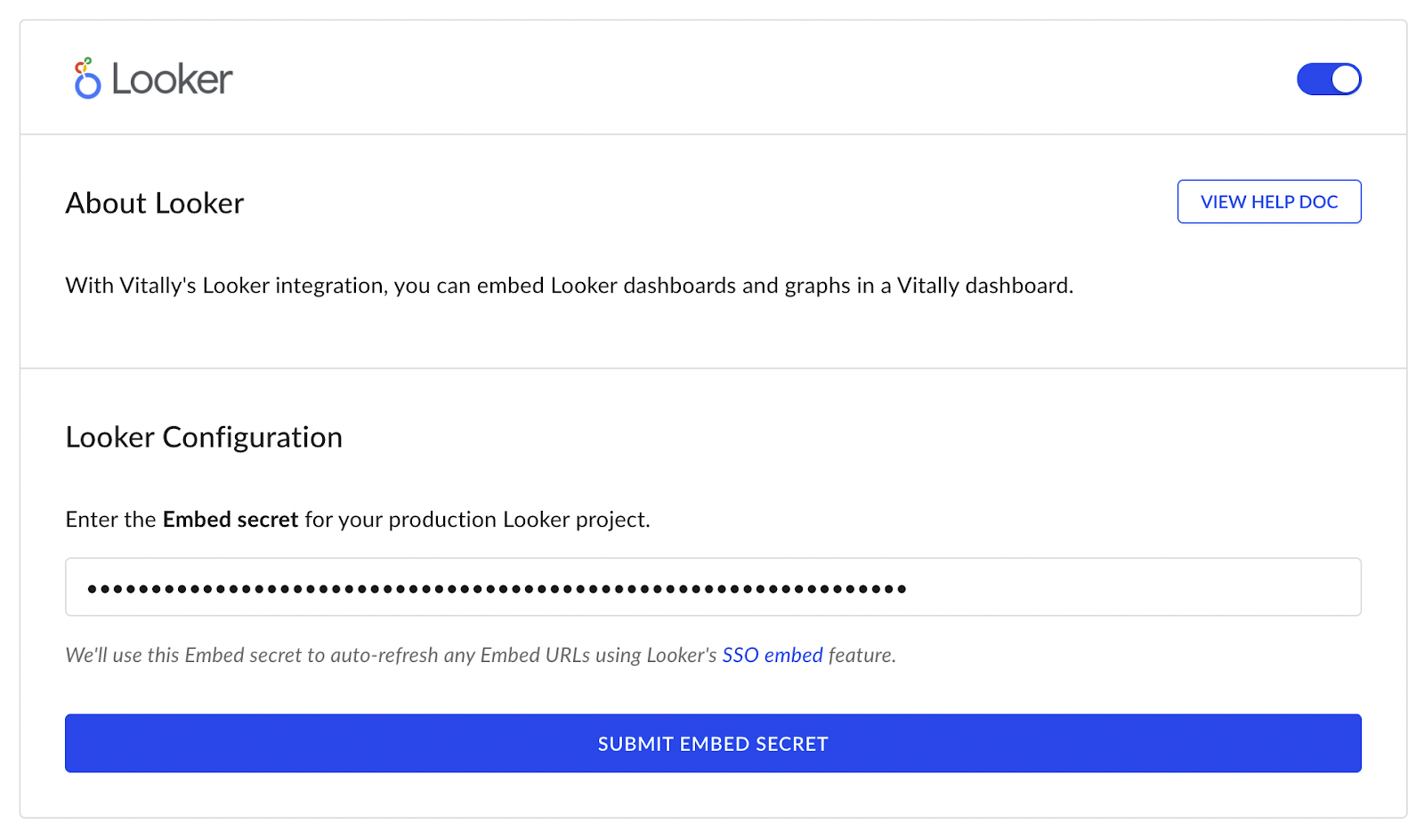
Displaying Your Business Data in Vitally
Users can add Looker and iFrame embeds to their Vitally Dashboards and Cards.
Embedding Looker and iFrames into Dashboards
With Dashboards, users can expand the reporting and data visualization with their existing Vitally-built widgets, enabling teams to view Customer Success data side-by-side with business intelligence insights.
For example, you may want to include a geographical breakdown of all your customers' locations. Once created in Looker, you can embed this iFrame directly into a dashboard of your customers.
To add a Looker report or iFrame to an existing Dashboard, click the drop-down to the right of Add Widget and select Add iFrame. From there, add a title for the widget and paste it into the URL of the iFrame.
Once done, click Save, and the iFrame should appear. If it doesn’t load, ensure you have the right Looker Embed Secret or the proper permissions for other iFrame sources. For other iFrame sources, if the data continues not to show, that data may not be displayable as an iFrame.
Embedding Looker and iFrames into Cards
Cards are the components that make up your Decks for displaying data about your Organizations, Accounts, and Users. Users can use these to easily gather information about accounts during certain parts of their customer lifecycle, as well as for quickly accessing high-level data throughout the platform.
With Looker and iFrame embeds, you can add this data as a Card type by following the steps below:
- Navigate to Settings on the bottom left of your Vitally account.
- Click on Cards and Decks under Data Management
- Decide if this is for Organizations, Accounts, or Users
- Then select the Create/manage for your option
- Switch over to [Organizations/Accounts/Users] Cards
- Click on Create a Data Card
- Name your card
- Under Type switch to iFrame embeds
- Add your iFrame URL
If you have any trouble adding an iFrame to your Dashboard or Card, get in touch with Vitally support so we can help resolve any issues for you.
Getting Started
iFrame embedding is available now for all customers, while our Looker integration is available to select plans. Contact your dedicated Vitally Customer Success Manager for more details.
Interested in Learning More?
For new prospective customers interested in learning more about these features and how Vitally can help accelerate your Customer Success, get in touch with an expert today.







![Churn Rate Benchmarks for B2B SaaS Companies [Updated for Q1 2025]](https://cdn.prod.website-files.com/63d3e5f547ca0a123a2e07e0/653975fef97dfbf61c91e798_saas-churn-rate-benchmarks.png)



