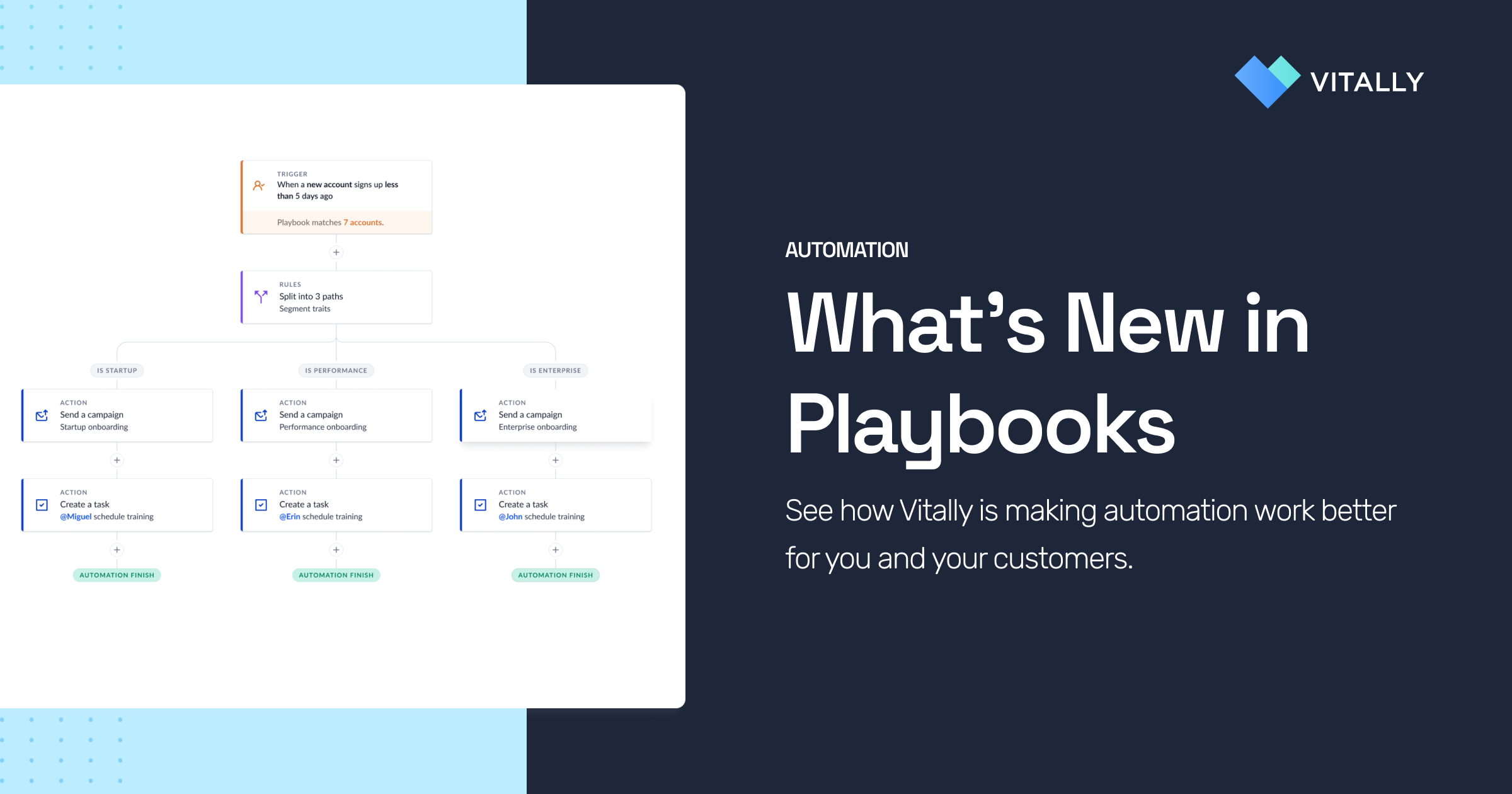
We’ve made several enhancements to the Playbook experience in Vitally to give customers greater control and visibility of the automation they’re building.
Vitally’s redesigned Visual Playbook Builder provides customers with the ability to build powerful, world-class automation experiences to simplify and drive efficiency across their Customer Success organization.
The new Playbook Builder made it easier for customers to create multi-step automation flows for handling workflows and introduced branching logic so teams could develop outcomes for a wide range of scenarios within a single Playbook automation.
As we continue to improve the overall experience, we’re excited to share several updates to Playbooks that further enable teams to deliver best-in-class customer experiences.
View Playbook History
With Playbooks, Vitally customers can build workflows that automate account segmentation, Project creation, Task assignment, and even email campaigns.
To provide greater visibility into these actions, users can now click the Playbook History button (click icon) in the top right corner of any Playbook. Users can toggle between active (still running) and closed (completed) to view enrolled customers and their experience within this Playbook.
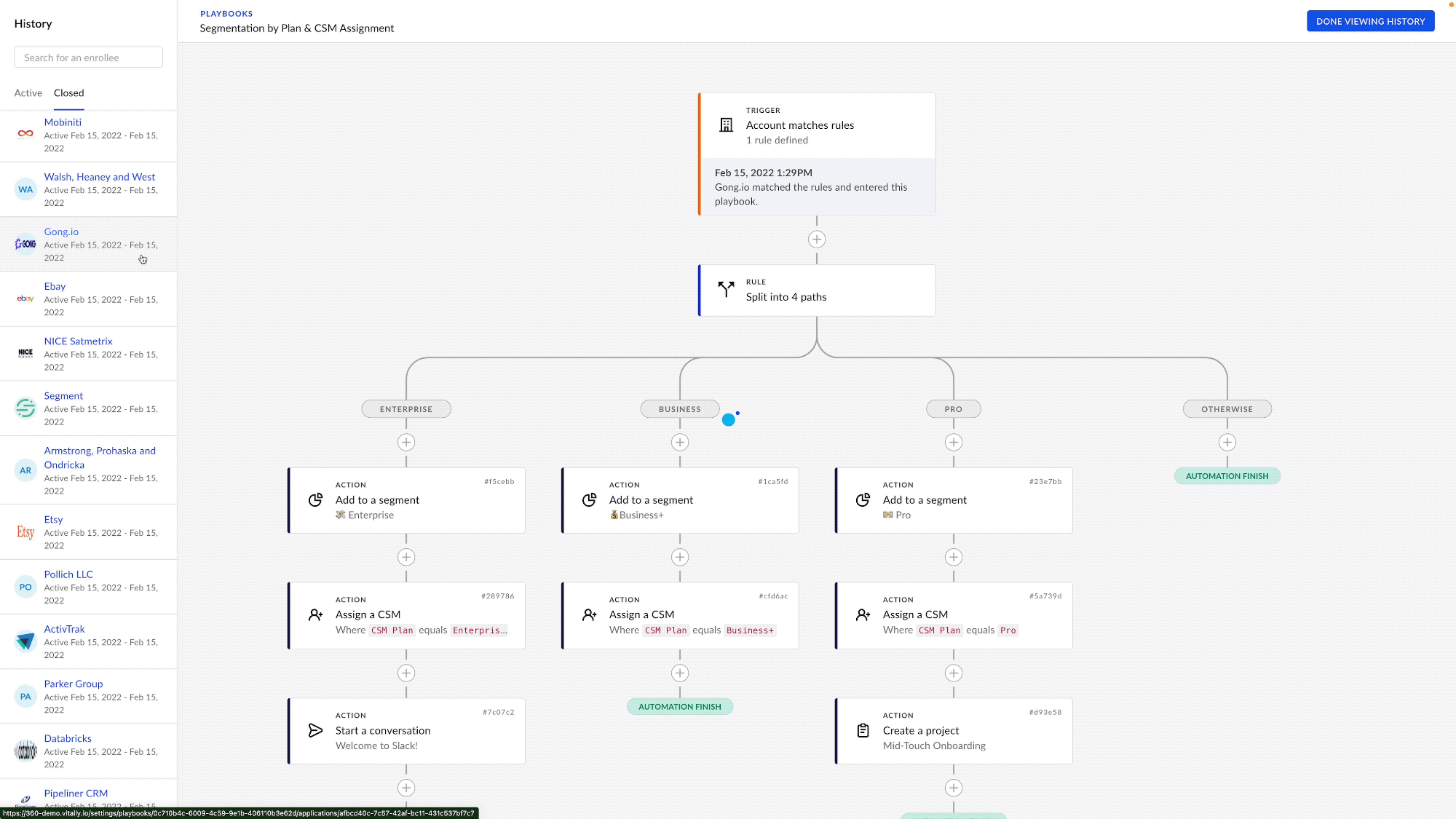
From the active and closed column, simply click on a customer. Doing so will show that customer’s path throughout the Playbook. There is a link to the output with each corresponding action to see what happened, making it easier to follow along and understand the individual customer experience better.
Delay Next Step on Rule Match
When creating Playbook automations, your team may want to set waiting periods before the following action takes place. However, sometimes a defined number of days doesn’t always address your customers' unique situations. Some customers may move quicker, while other actions within your Playbook may require more time that is less predictable.
For these situations, users can now choose between setting a rule for a waiting period as a defined number of days or until the account matches a specific set of rules. Users can set this rule for various situations, including automating emails, tracking account set up, or any other action your team may be automating for.
When delaying automations until a specific condition is met, users can also define a maximum number of days to delay the next action. If a customer is stuck or doesn’t complete the expected action, your team can set a new path to best address the customer.
Managing Playbook Enrollment
As your customers move through their lifecycle, there is the possibility that they may re-qualify for events that would enroll them into a Playbook. While repeating enrollment makes sense in some cases, such as detecting potential churn, other situations may only require that a customer goes through a Playbook once.
When creating a Playbook, users will now have the option to define how frequently a matching account or user can enroll into that Playbook. Options include whenever an account matches the Playbook filter, only once, or a set number of times over a certain number of days.
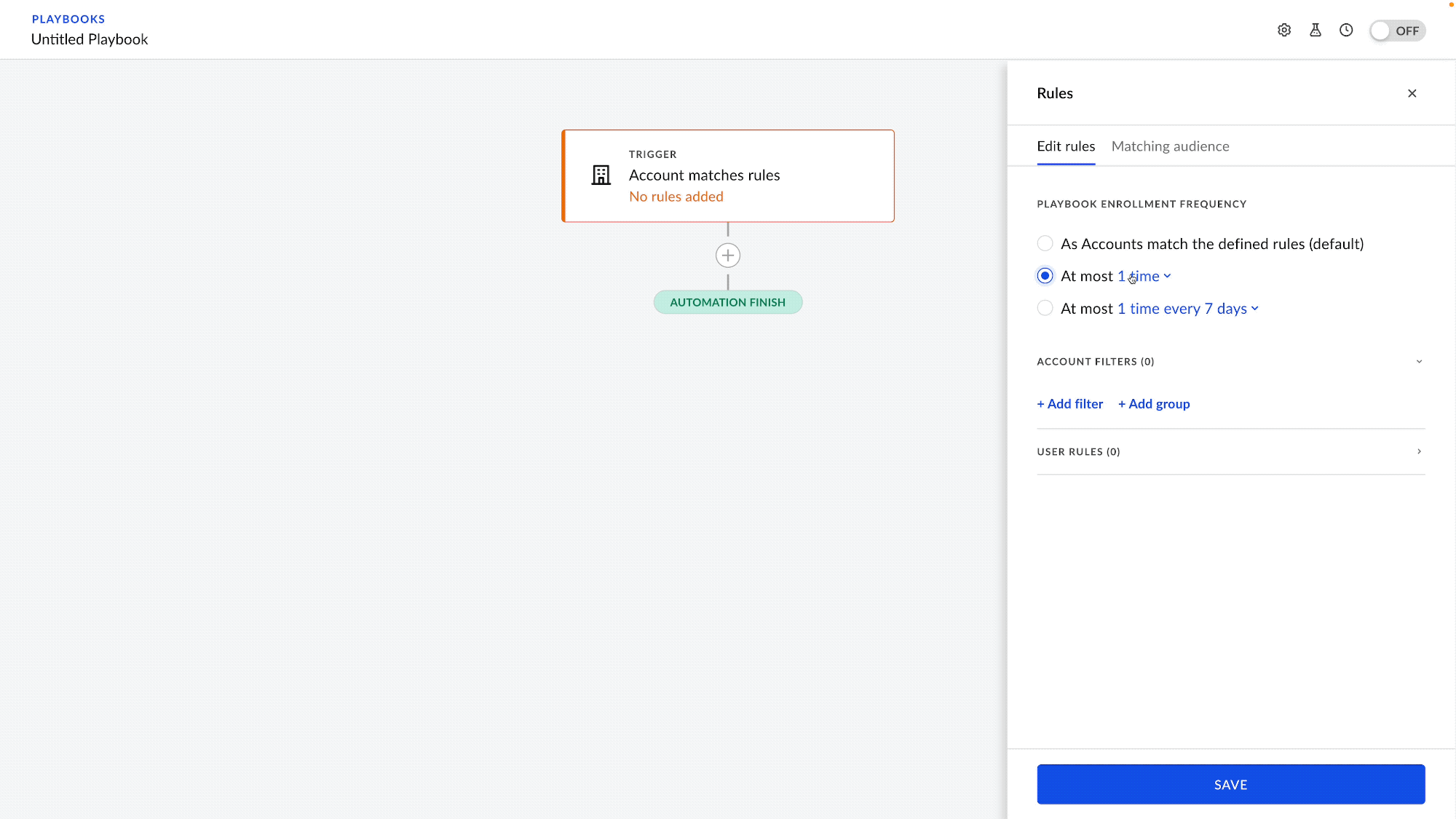
Picking the right enrollment rule depends on the use case.
For example, when tracking a failed payment or credit card expiring, it would be beneficial to run that Playbook anytime the customer’s data matches that situation. That way, your team can act quickly to ensure no interruption in the customer’s product experience.
In what scenarios would teams limit the number of Playbook enrollments? With an onboarding project, it would only make sense for the customer to be registered once. Even if they match the predefined requirements, if the customer has already experienced onboarding, it won’t make sense to have that project reapplied. A quarterly business review (QBR) happens once every three months, so the customer is to be reenrolled in that Playbook once every 90 days.
These are just examples of how teams can leverage rules around enrollment in Playbooks. If you have any questions or need help setting up the right scenarios for your organization, contact your Vitally CSM.
Interested in Learning More?
For new prospective customers interested in learning more about these features and how Vitally can help accelerate your Customer Success, get in touch with an expert today.






.jpg)
![Churn Rate Benchmarks for B2B SaaS Companies [Updated for Q1 2025]](https://cdn.prod.website-files.com/63d3e5f547ca0a123a2e07e0/653975fef97dfbf61c91e798_saas-churn-rate-benchmarks.png)



