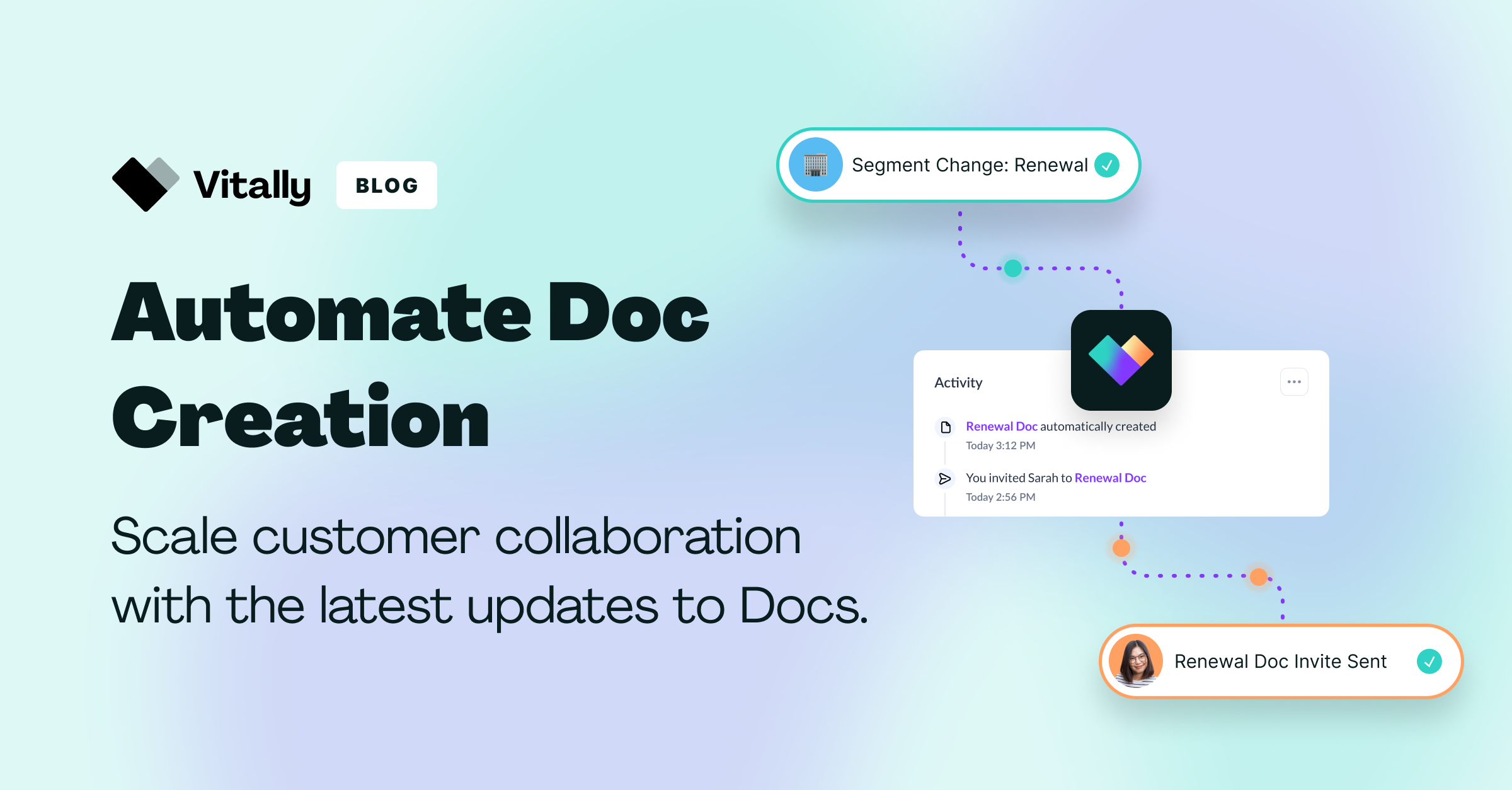
Customer Success teams use Vitally Docs to share information with customers, collaborate on projects together, and align on business goals. From implementation to renewal, Docs provide Vitally users with an easy and smarter way to build personalized, dynamic customer experiences at scale.
Today we’re excited to share the latest improvements to Docs! In this update, we’ll cover how you can automatically create a Doc and assign it to any of your accounts using Playbook automation. We've also released a number of Doc enhancements to make internal collaboration with team members even easier.
Automate Collaboration with Docs
Vitally Docs have become a critical part of how Customer Success teams collaborate with their users, especially throughout various stages of the customer lifecycle. With our new Create a Doc action in Playbooks, teams can apply a relevant Doc in real-time.
To get started, Vitally users will need to either create a new Playbook or edit an existing one. Once you’ve opened up your Playbook and have created your rules, you can add your action to create a Doc. To do so, navigate to Actions to find "Create an Account doc" or "Create an Organization doc".
Once that action has been selected, you'll see a dropdown to choose a Doc Template. Select the one you’d like to apply (e.g., Onboarding, Renewal, QBR Prep, etc.). For inspiration on Doc Template ideas, visit our Blueprint library.
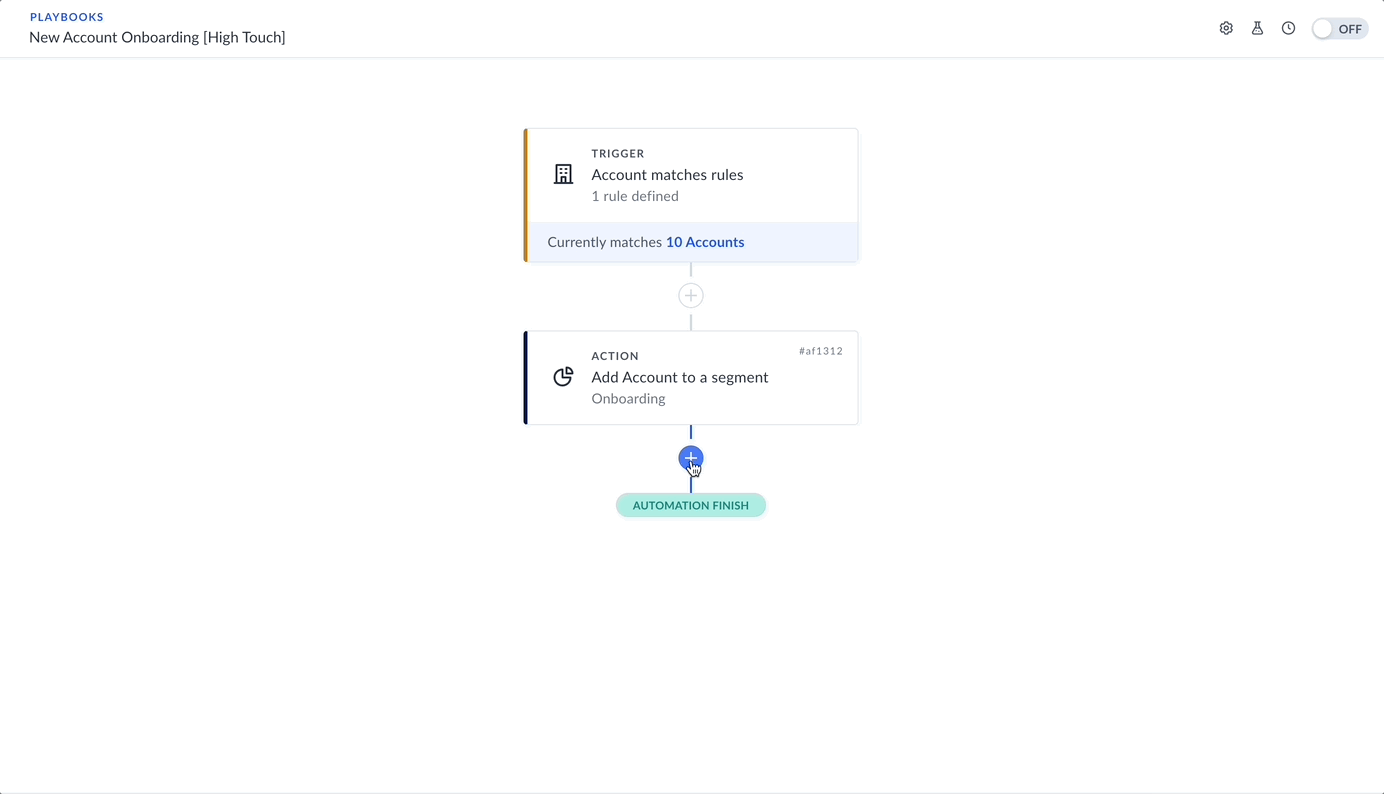
After your Playbook edits have been saved, new Docs will automatically be generated for Accounts and Organizations matching your criteria. You can assign Docs based on customer lifecycle stage, account segment, and much more. From there, you’ll simply need to navigate to that particular Doc, and then invite your desired users.
Example Use Cases
Automate more of your Customer Success workflows by assigning Docs for the following use cases:
- Customer enters an "Onboarding" Segment -> Create an "Onboarding Plan" Doc
- Customer is 60 days out from Renewal -> Create a "Renewal Planning" Doc
- Customer has reached the "Adoption" phase -> Create a "Success Plan" Doc
Suggested Playbook Additions
Automating the creation and assignment of Docs to your book of business will save you time and allow you to serve more customers at scale. To take things a step further, here are some additional ways to optimize Playbook automation with Docs:
- Create an Account Doc -> then Create a Task for the CSM to invite user(s) to the Doc
- Set up Action Filters that allow you to branch based off of the previous Playbook action
- Example: If the Task is Completed -> Assign an Onboarding Project to the CSM
More Doc Enhancements for Better Collaboration
We’ve made a wide range of improvements to make it easier than ever for teams to collaborate in Docs and create personalized experiences for customers. Updates include user presence, multi-user editing improvements, and the ability to embed multimedia.
User Presence
You can now easily see when your team members are actively looking at the same Vitally Doc.
In the top right corner, you can see the avatars of team members who are looking at the same Doc. When any of your teammates are focused on a certain section of the document, you can see the same user indicator to the left of that section.
Note: Currently, this functionality applies to only Vitally Users, not end users (i.e., your customers).
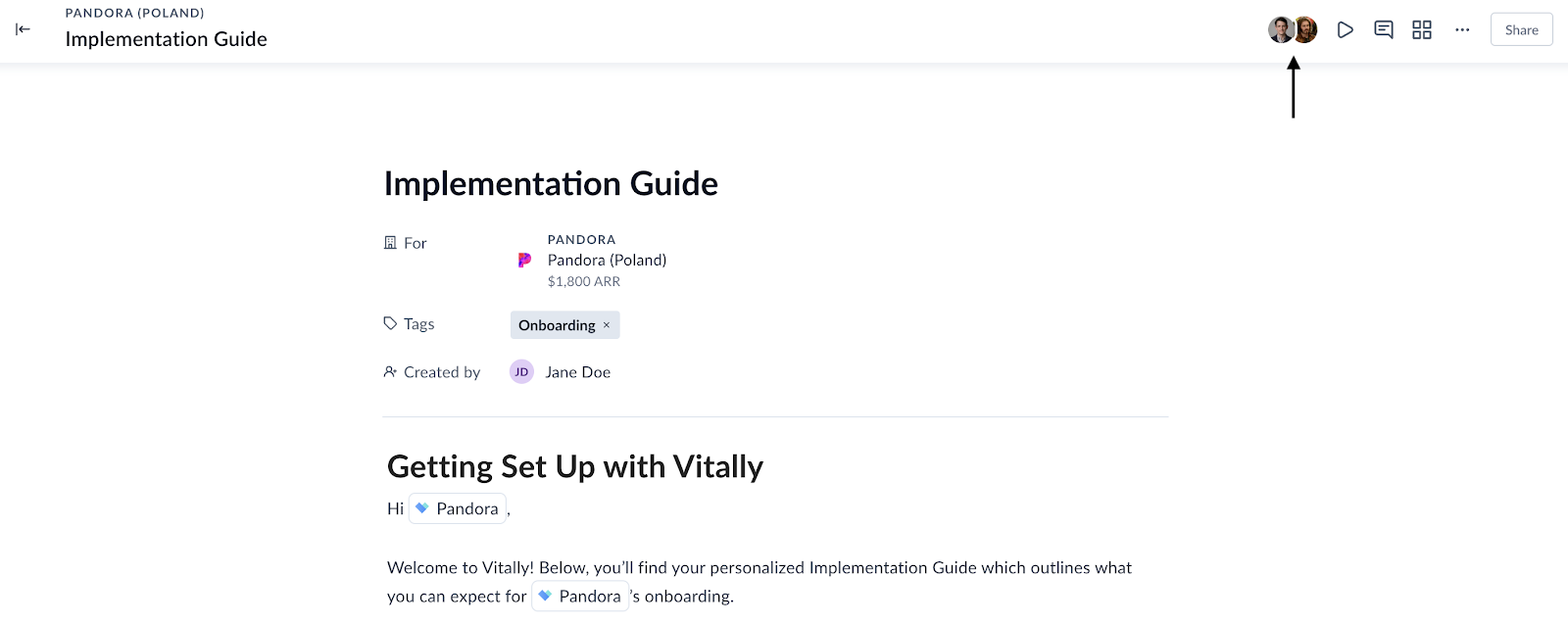
Multi-User Editing Improvements
The multi-user editing experience has been enhanced! We’ve made it easier for internal team members to collaborate on a variety of use cases including building out a Doc Template for the first time, filling out customer details for a Sales to CS handoff, and much more.
Now, only one user can have access to make edits to a Vitally Doc at any given time. If two people are editing a Doc, the person who has made the most recent change will take priority. At the top of a Doc, you’ll see a banner that tells you when another Vitally user is editing the Doc and a refresh button to see the latest version.
Embed Online Media
Customize Docs even further by embedding a welcome video, an onboarding PDF, a renewal presentation, and much more.
With the ability to embed any piece of media into a Doc, Customer Success teams can now leverage Vitally Docs as an all-in-one data resource for their customers, such as creating knowledge base articles with embedded articles, guides, and videos.
To use this feature, navigate to a Doc or Doc Template and paste any publicly accessible URL into the Doc. You can also use the / command and select Embed to pull up the menu option and insert a link from there.

Wrapping Up
With Docs, teams can collaborate and align on important tasks and goals while providing an elevated High Touch experience to customers. With the addition of automation, Customer Success teams can save even more time and scale processes like never before.
If you want to learn more about the future of Customer Success and how to work smarter, schedule a demo now!




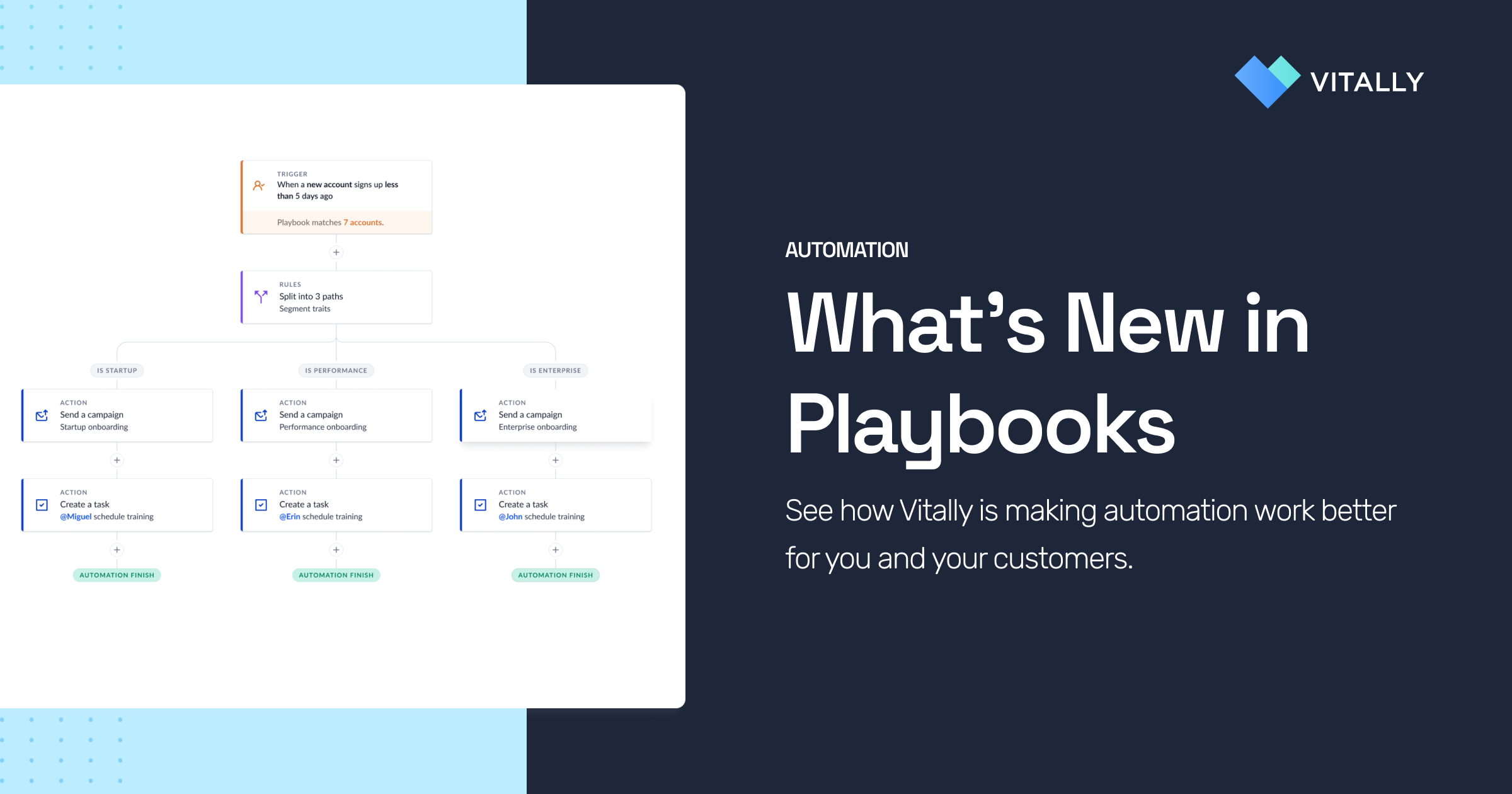


![Churn Rate Benchmarks for B2B SaaS Companies [Updated for Q1 2025]](https://cdn.prod.website-files.com/63d3e5f547ca0a123a2e07e0/653975fef97dfbf61c91e798_saas-churn-rate-benchmarks.png)



